Site Tools
Sidebar
User's Manual
Table of Contents
Apex Legends Gamepack

Loading the Gamepack
To load an Gamepack into the Titan Two, simple drag-and-drop the Gamepack icon box from the Online Resources to any Memory Slot in the Gtuner's Device Memory Slots pane.

| If the Memory Slot is not empty, its content will be overwritten. |
After the drag-and-drop process, the Memory Slot should show the Gamepack name, version, author and the date/time it was loaded in the Memory Slot.
Using the Gamepack
After load the Gamepack into the Titan Two, press the right button on the device until the display shows the same number of the Memory Slot the Gamepack was dropped. The Player 4 LED (Purple) indicates the Gamepack is running.
Runtime Operation: Press [Touch-Click|View] + [CROSS|A] to quickly enable/disable the Gamepack without unload the Memory Slot. The controller will vibrate once to indicate the Gamepack is disabled, and twice to indicate the Gamepack is enabled. |
Configuring the Gamepack
After drag-and-drop the Gamepack to any Memory Slot, click on the configuration icon to open the Interactive Configuration Interface.
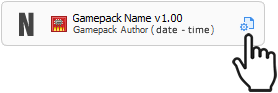
The Interactive Configuration Interface contains all MODs available on the Gamepack. By default all available MODs are disabled. The following instructions explains how to enable and configure each available MOD.
FIRE MODE
Select and configure automated actions to be executed when the Fire button is pressed. Examples of automated actions are Rapidfire, Jitter, Anti-Recoil, Fire Hair-Trigger, Easy Akimbo. This sub-section lists all fire actions available on this Gamepack.
Runtime Operation: Press [Share|View] + [Fire Button] to toggle on/off the selected Fire Mode. The controller will vibrate once to indicate the Fire Mode is disabled, and twice to indicate the Fire Mode is enabled. |
Fire Mode Activation:
Define the condition the selected Fire Mode should be activated.
- Activated on fire trigger
The selected Fire Mode is activated when the Fire button is pressed. - Activated on fire trigger and ADS(Scope)
The selected Fire Mode is activated when both the Fire and the ADS(Scope) buttons are pressed. - Activated on fire trigger and not ADS(Scope)
The selected Fire Mode is activated when the Fire button is pressed, but the ADS(Scope) button is not. - Activated on full press fire trigger
The selected Fire Mode is activated only if the Fire button, usually a controller trigger, is totally pressed down. - Activated on double tap hold fire trigger
The selected Fire Mode is activated by double tapping and holding the Fire button.
Fire Mode:
Select the automated action to be executed when the Fire Mode Activation condition is met. The available fire modes in this Gamepack are:
- Simple Rapidfire
This Fire Mode does not requires any extra configuration, the fire button is automatically pressed and released very quickly. Indicated for semi-automatic weapons, specially hand guns. - Advanced Rapidfire
This Fire Mode allows full customization of many parameters of the rapidfire, such as how fast the fire button should be pressed, force a delay between the first and subsequent shots and auto stop after an determined number of shots. Read the “Advanced Rapidfire Configuration” sub-section for more details.
Advanced Rapidfire Configuration:
Configure the parameters of the Fire Mode Advanced Rapidfire. The parameters Hold time and Release time are complementary and together defines how fast the fire button should be pressed.
- Hold time (ms)
This parameter sets for how long, in milli-seconds, the fire button should be kept pressed in the rapidfire cycle. For fully-automatic weapons, this time also defines how many shots will be fired per each rapidfire cycle. - Release time (ms)
This parameter defines the time to wait, in milli-seconds, before the fire button should be pressed again, repeating the rapidfire cycle. - First to second shot delay (ms)
The recoil of some weapons can be much stronger on the first fired shot. This parameter adds an extra delay between the first and second fired shots to help better control the recoil, which can be very useful when used in conjunction with the Anti-Recoil MOD. - Number of shots (burst fire)
Configure how many rapidfire cycles should run until the fire button is pressed again on the controller. This parameter can convert fully-automatic weapons in semi-automatic single or burst, as well as semi-automatic-single weapons in semi-automatic-burst.
Anti-Recoil:
The anti-recoil automatically pulls the aiming stick to oppose the weapon recoil while firing. The required pull force varies accordingly the weapon in use and can be configured using the “Anti-recoil vertical and horizontal pull force compensation” parameter.
| The Anti-Recoil is also affected by the Fire Mode Activation condition. |
- Enabled
This option enables the anti-recoil independently of the selected Fire Mode and will apply the pull force wherever the Fire Mode Activation condition is met. - Active on hold time (Advanced Rapidfire)
This anti-recoil option works in conjunction with the Advanced Rapidfire. The pull force is applied only during the hold time of the rapidfire cycle. - Active on release time (Advanced Rapidfire)
This anti-recoil option works in conjunction with the Advanced Rapidfire. The pull force is applied only during the release time of the rapidfire cycle. - Mouse Anti-Recoil (Raw Offset)
Anti-recoil for mouse directly plugged to the Titan Two device. The pull force is applied as vertical and horizontal offsets on the mouse movement raw data report. - Computer Vision Assisted (GCV Script)
Use the Apex Legends GCV Script for computer vision assisted anti-recoil and rapidfire. The recoil/spray pattern for each weapon and corresponding fire modes was gathered using a self-learning multiple steps training computer vision algorithm (GCV Script) and enabling apply the recoil compensation force needed individually for each fired bullet.
Anti-recoil vertical pull force compensation
Configure the force of the anti-recoil pull-down. The value can go from 0.00 to 100.00, where 0.00 have no effect and 100.00 is equivalent to pull the aiming stick all the way down. Normally values between 20.00 and 45.00, depending of the weapon in use, are enough to counter the recoil.
| Set negative values when using inverted vertical aiming. |
Anti-recoil horizontal pull force compensation
Configure the force of the horizontal anti-recoil. The value can go from -100.00 (left) to 100.00 (right), where 0.00 have no effect. Normally values between 15.00 and 35.00, depending of the weapon in use, are enough to counter the horizontal recoil.
Anti-recoil timeout (ms)
Configure for how long, in milli-seconds, the anti-recoil should be applied after pressing the fire button. Zero value (0.00) corresponds to apply the anti-recoil without timeout.
Anti-recoil deadzone compensation
Enable the anti-recoil deadzone compensation to improve target tracking while firing with anti-recoil. Optional for regular gamepads. Required for mouse based input devices, such as XIM/Apex.
Fire Hair-Trigger:
The fire hair-trigger drastically increases the sensitivity of the fire trigger button. This has become more relevant as the game developers started to apply deadzone to the trigger buttons, requiring the player to pull the trigger at least half way down for the action be registered by the game.
| The Fire Hair-Trigger is also affected by the Fire Mode Activation condition. |
ALTERNATE FIRE MODE
The Alternate Fire Mode is activated based on the Fire Mode Activation opposite condition. For example, if Fire Mode Activation is set to activate when ADS(Scope), then the Alternate Fire Mode will be activated when NOT ADS(Scope).
| The configurations of the Alternate Fire Mode are exactly the same as the Fire Mode. Refer to the Fire Mode section for more details. |
SHOT ACTION
Choose an extra action to be automatically executed when the selected condition is met.
- Crouch Shot on full press fire trigger
Automatically go to prone position when the Fire button is totally pressed down. - Crouch Shot on fire trigger and ADS(Scope)
Automatically go to prone position when both the Fire button and the ADS(Scope) button are pressed. - Crouch Shot on fire trigger and not ADS(Scope)
Automatically go to prone position when the Fire button is pressed, but the ADS(Scope) button is not. - Jump Shot on full press fire trigger
Automatically jump one time when the Fire button is totally pressed down. - Jump Shot on fire trigger and ADS(Scope)
Automatically jump one time when both the Fire button and the ADS(Scope) button are pressed. - Jump Shot on fire trigger and not ADS(Scope)
Automatically jump one time when the Fire button is pressed, but the ADS(Scope) button is not. - Strafe Shot on full press fire trigger
Automatically move left-right when the Fire button is totally pressed down. - Strafe Shot on fire trigger and ADS(Scope)
Automatically move left-right when both the Fire button and the ADS(Scope) button are pressed. - Strafe Shot on fire trigger and not ADS(Scope)
Automatically move left-right when the Fire button is pressed, but the ADS(Scope) button is not. - Auto ADS(Scope) on fire trigger
Automatic ADS(Scope) when the Fire button is pressed. - Auto ADS(Scope) on full press fire trigger
Automatic ADS(Scope) when the Fire button is totally pressed down.
SCOPE MODE
Similarly to Fire Mode, the Scope Mode sets automated actions to be executed when the ADS(Scope) button is pressed. Examples of automated actions are Quick-Scope, Auto Hold Breath, ADS(Scope) Hair-Trigger. This sub-section lists all scope actions available on this Gamepack.
Quick-Scope:
Quick-Scope is usually used with one-shot kill sniper rifles. This MOD automatically execute the action of ADS (“Aiming Down the Sights”), hold-breath and finally fire at the configured time. This technique is particularly effective on consoles due the aim assist that tends to pull the crosshairs towards an enemy when starting to ADS.
| Activation: Tap the ADS(Scope) button to execute the Quick-Scope. Press and hold the ADS(Scope) maintains the original function of the button. |
Quick-Scope timing (ms)
Sets the time, in milli-seconds, to wait before fire. The Quick-Scope timing must be set accordingly the weapon in use to perfect the accuracy.
Auto Aim (Aim Abuse):
- Auto Aim (Aim Abuse) on ADS(Scope) trigger
Activate aim-assist abuse when the ADS(Scope) button is pressed. - Auto Aim (Aim Abuse) on full press ADS(Scope) trigger
Activate aim-assist abuse when the ADS(Scope) button is totally pressed down. - Auto Aim (Aim Abuse) on ADS(Scope) and Fire trigger
Activate aim-assist abuse only when the ADS(Scope) AND the Fire buttons are pressed.
Auto Aim Hold Time
Configure the time period, in milli-seconds, of which the ADS(Scope) button should be pressed when the aim-assist abuse is activated.
Auto Aim Release Time
Configure the time period, in milli-seconds, of which the ADS(Scope) button should be released when the aim-assist abuse is activated.
| Auto Aim can be combined with Shot Action → Auto ADS to be activated with the Fire button. |
ADS(Scope) Hair-Trigger:
The ADS(Scope) hair-trigger drastically increases the sensitivity of the ADS(Scope) trigger button. This has become more relevant as the game developers started to apply deadzone to the trigger buttons, requiring the player to pull the trigger at least half way down for the action be registered by the game.
TURBO MELEE
The Turbo Melee automate processes related with the melee action, including -when possible- processes that takes advantage of game glitches to decrease the time between attacks. The Turbo Melee options available on this Gamepack are:
- Regular turbo melee
Automatically press the Melee button very quickly, equivalent to the turbo mode found in many gaming controllers.
| Double-tap and hold the Melee button for actions that requires hold the button for an certain amount of time. |
BHOP HEAL
With movement stick forward, tap the heal button to start the BHop Heal combo (sprint, slide, heal, jump, jump, jump, …).
AUTO THROW GRENADE
Automatically throw grenade by tapping the Equip Grenade button.
| Long press the button to equip the grenade as regular, hold the button to call the grenade wheel. |
AUTO PING ENEMIES
Automatically ping the enemy on the first shot.
| This mod has a cooldown of 5 seconds. |
HOLSTER N' SPRINT
Automatically sprint after holstering the weapon.
GRAPPLE N' JUMP
Press and hold the tactical button (Pathfinder Grappling) to automatic jump when they grapple hook connects.
EASY SPRINT
The Easy Sprint attaches the sprint action to the stick movement, avoiding the uncomfortable feel of pressing the Sprint button repetitively.
- Activated on move stick forward
Start sprinting as soon as the movement stick is pushed forward. - Activated on move stick fully forward
Start sprinting when the movement stick is pushed fully forward. - Activated on double tap move stick forward
Start sprinting by double-tapping the movement stick forward.
BUNNY HOP
Automatically sprint and jump repeatedly in order to move faster, instead of just running. Moving in a zigzag pattern while bunny hopping is the fastest way to move around, making the player an even more difficult target.
| Activation: Push forward and hold down the Jump button to activate the Bunny Hop. Press the Sprint button to continue with Bunny Hop without the need of keep the jump button held down. |
CROUCH SPAM
The Crouch Spam turbo press the crouch button based on the selected following condition.
- Activated on fire trigger
Start crouch spamming when firing the weapon. - Activated on holding down crouch button
Start crouch spamming when holding down the crouch button.
BUTTON LAYOUT
Configure the Gamepack button layout exactly as the button layout set in the game settings.
| ATTENTION: If the button layout of the Gamepack does not matches the button layout of the game, the MODs may not work properly. |
Button Layout:
- Default
- Bumper Jumper
- Button Puncher
- Evolved
- Grenadier
- Ninja
Stick Layout:
- Default
- Southpaw
- Legacy
- Legacy Southpaw
